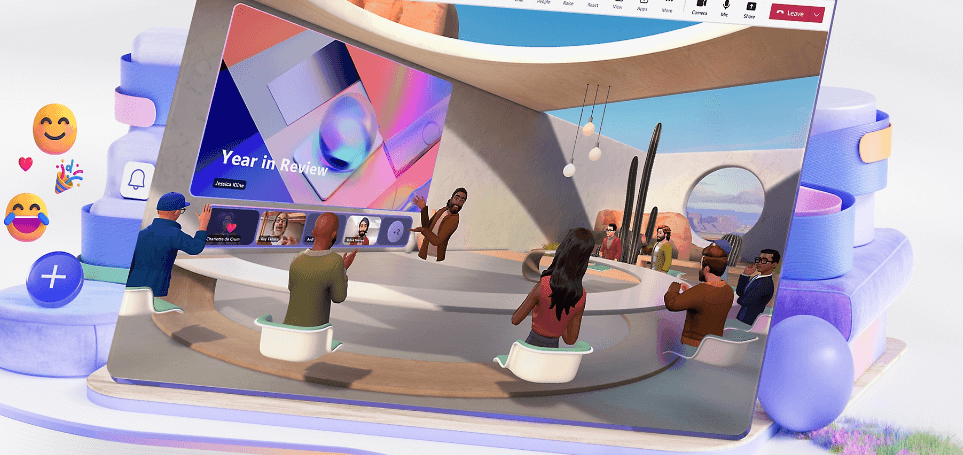Exciting news for businesses and professionals: Microsoft Mesh is now officially in General Availability (GA)! To empower enterprises and individual users alike, Microsoft is offering a 6-month unlimited trial of Mesh. This trial presents a fantastic opportunity for enterprises and professionals to explore the full potential and benefits of immersive collaboration and custom immersive spaces.
To clarify, the Mesh Trial is specifically required for creating custom environments or hosting larger events. However, features like Avatar for Teams and Immersive Spaces in Teams come included with most Microsoft 365 or Teams plan (Teams Essentials, Microsoft 365 Business Basic, Microsoft 365 Business Standard, Microsoft 365 Business Premium, Microsoft 365 E3 or E5, or Office 365 E1, E3, or E5). These licenses are essential prerequisites for accessing the Mesh trial. It’s important to note that EDU licenses and Developer tenants do not currently qualify for this trial. For more detailed information about licensing and setup, you can find comprehensive guidance on the Set up Microsoft Mesh – Microsoft Mesh | Microsoft Learn page.
Having outlined the prerequisites, let’s now proceed to set up our Microsoft Mesh Trial, following these step-by-step instructions:
1. Login as Global Administrator or Billing Administrator
2. Click this link https://go.microsoft.com/fwlink/?linkid=2258400 and follow the setup wizard to deploy the trial licenses:

Try now..
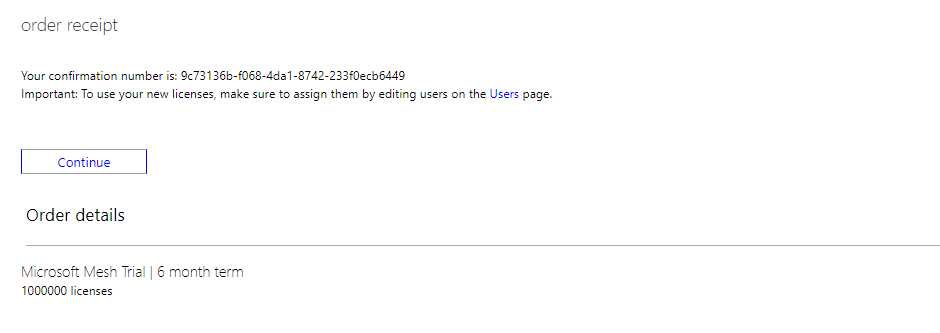
Continue…
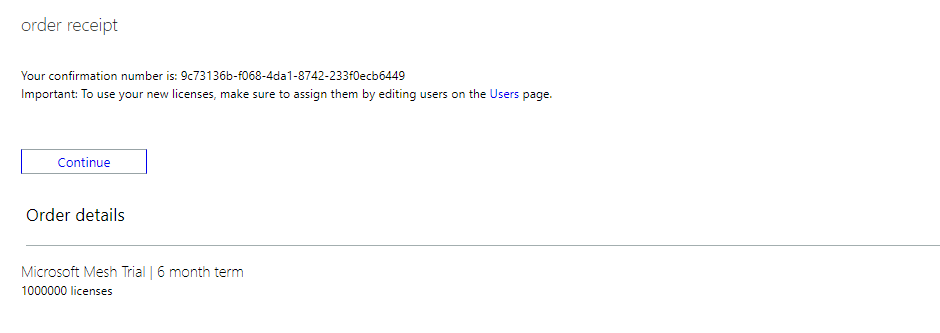
3. Assign the Mesh Trial licenses in the M365 admin portal. Don’t forget that the user also needs a M365 license as described above.
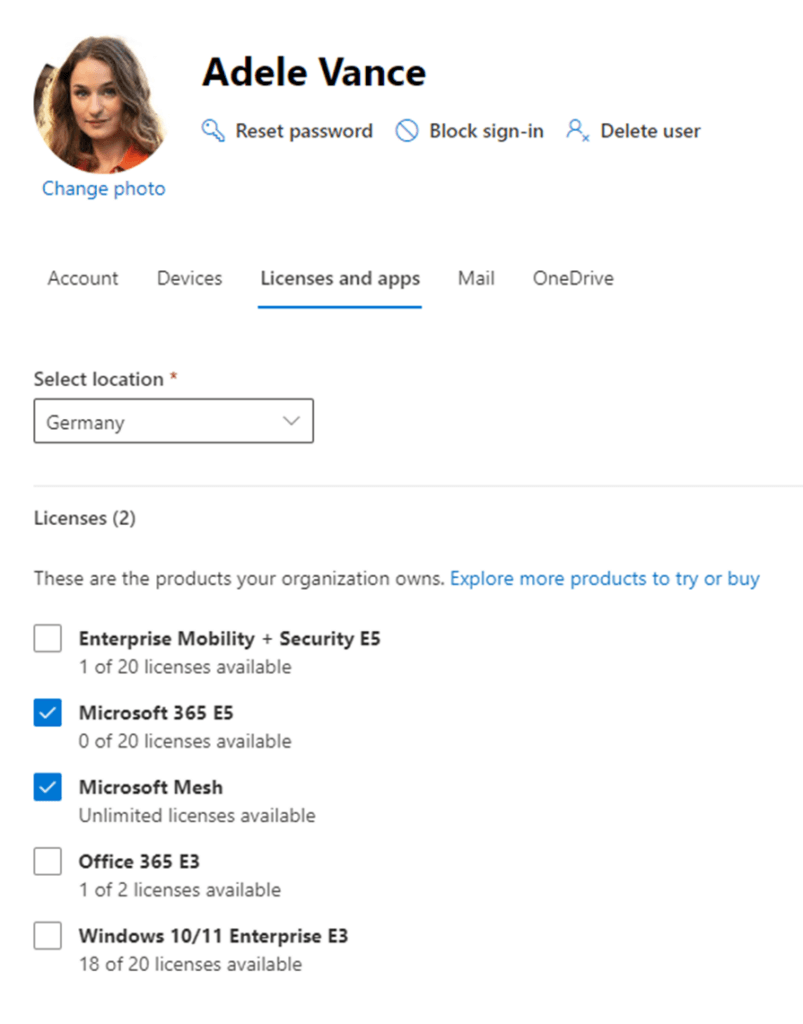
4. Setup an Event in the Mesh Portal (https://mesh.cloud.microsoft).
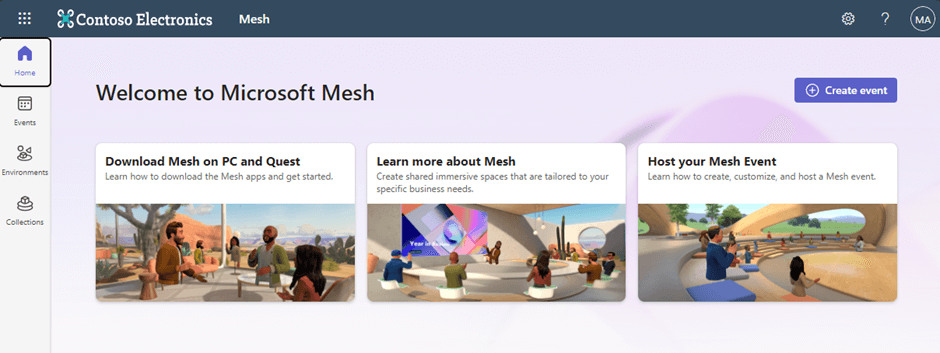
Create Event…
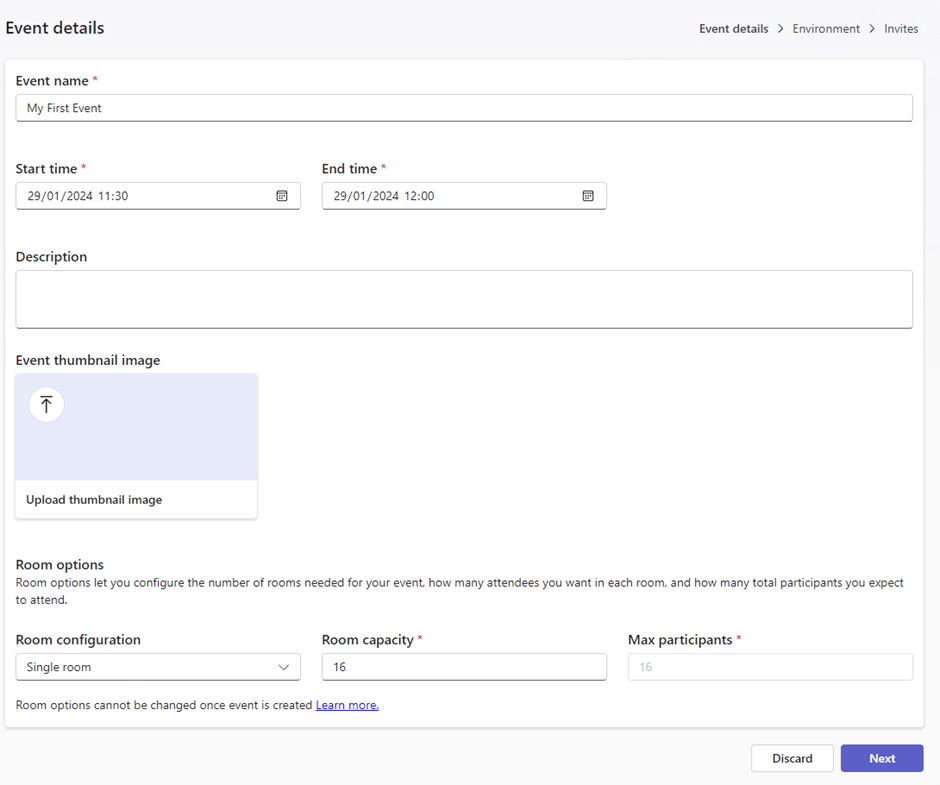
Enter the data for the event. At the botton you can choose if you need Single or Multi room event and set the Max participants for the room(s).
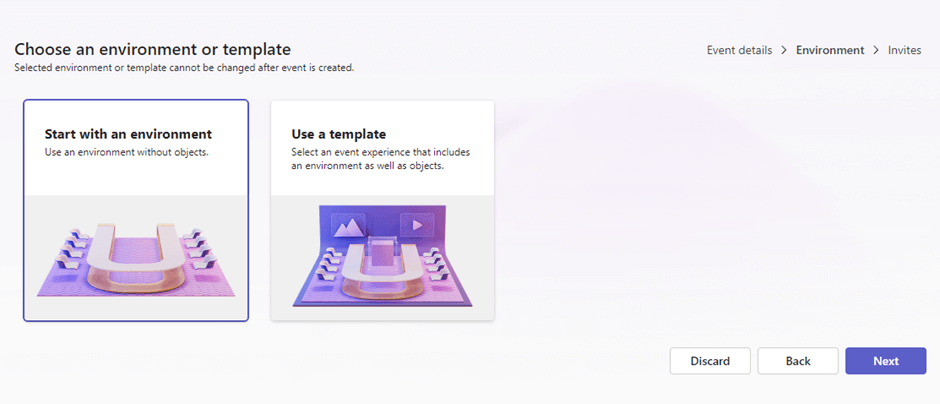
For a rapid setup, select the „Start with an environment“ option. An environment is customizable using an editor, allowing for the addition of elements like images and videos. Once customized, this environment is referred to as a template.
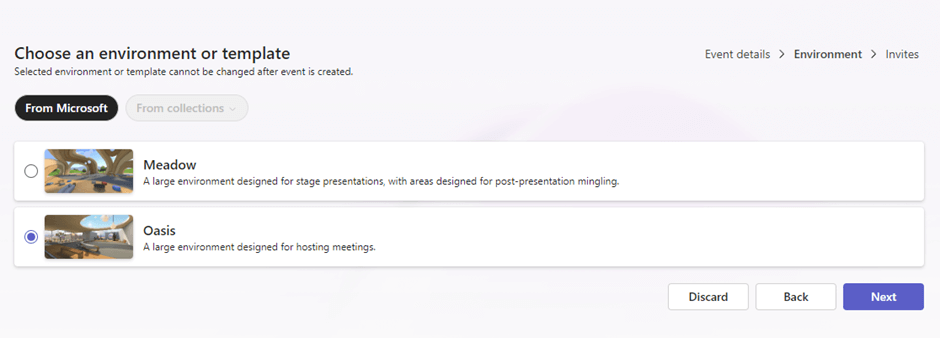
Microsoft offers two out-of-the box environments.
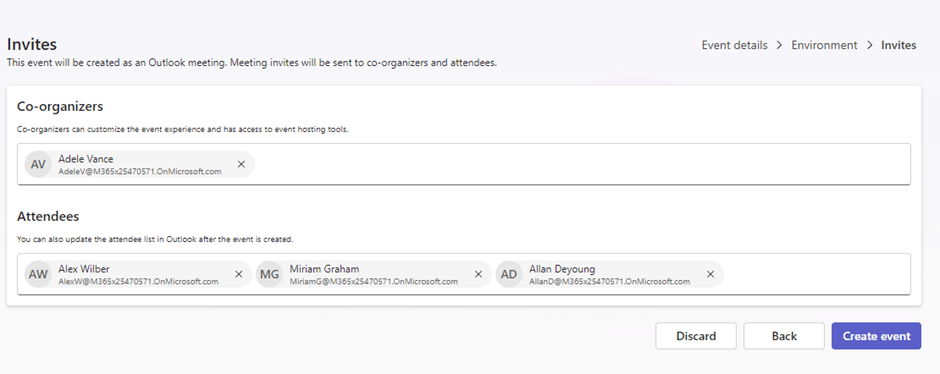
Define co-organizers and invite attendees. Co-organizers can use the moderation tools and edit the event. Attendees will receive a meeting request via Outlook. Alternatively, instead of inviting attendees directly here, you can forward the meeting invite through Outlook. This approach is particularly beneficial for larger events.
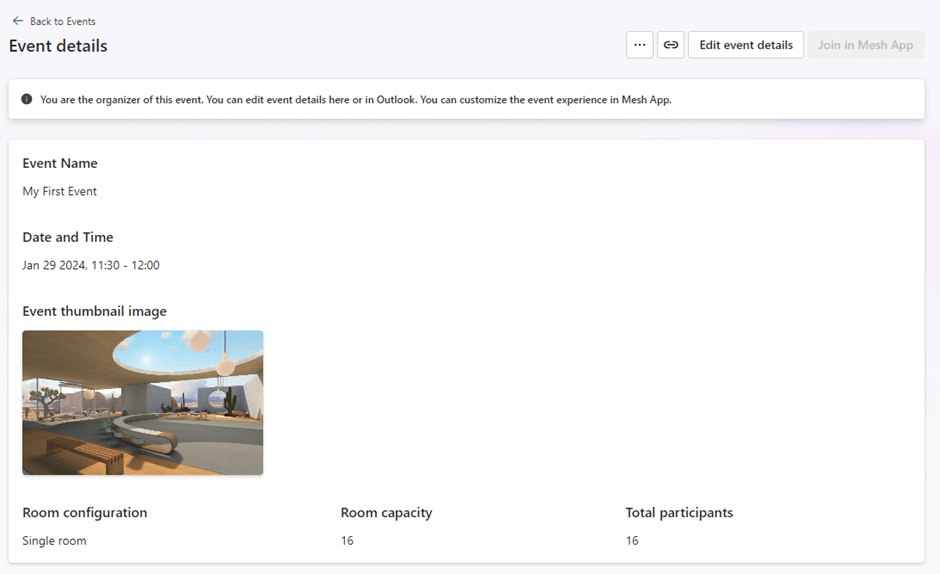
Now your event is ready.
5. Download the Mesh App, currently available for Windows or Meta Quest, by visiting Get Mesh apps and tools – Microsoft Mesh | Microsoft Learn
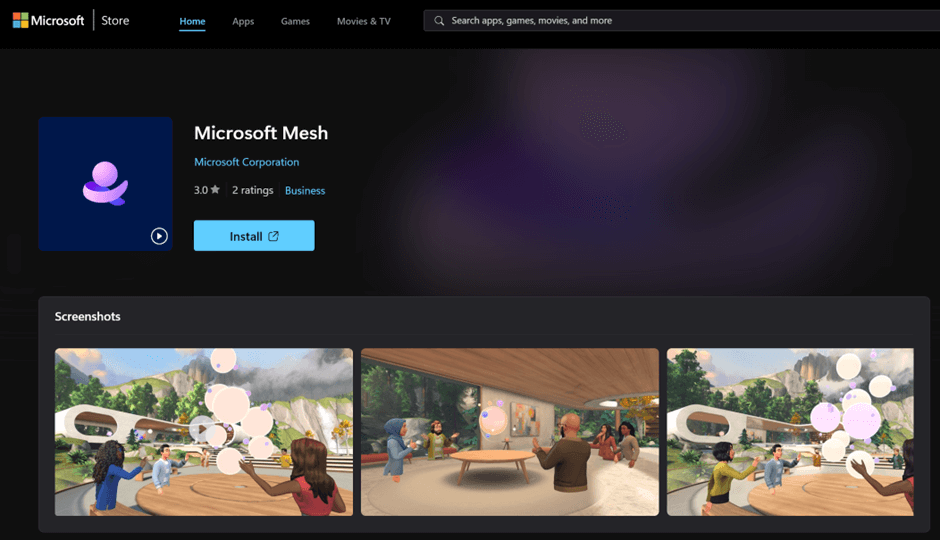
6. Start the Mesh App and Sign-in
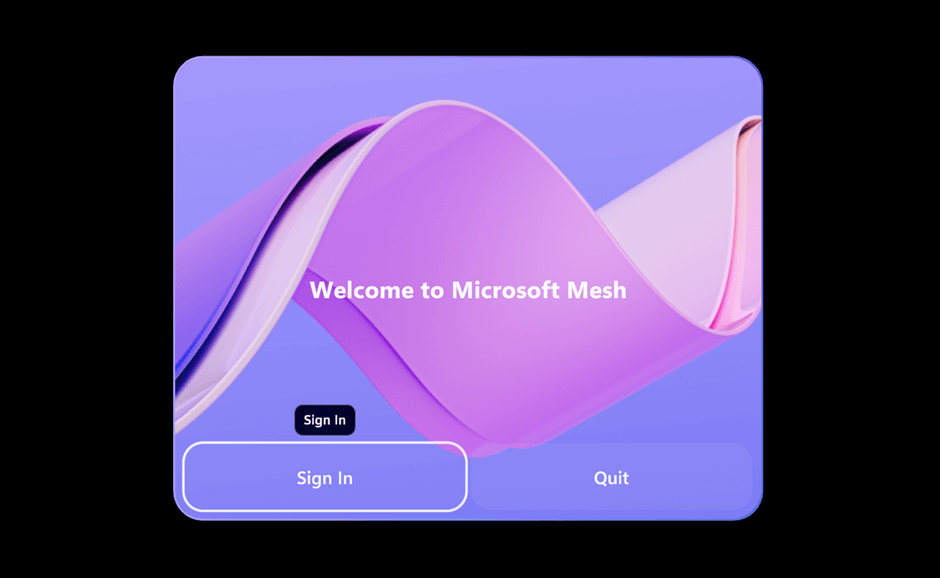
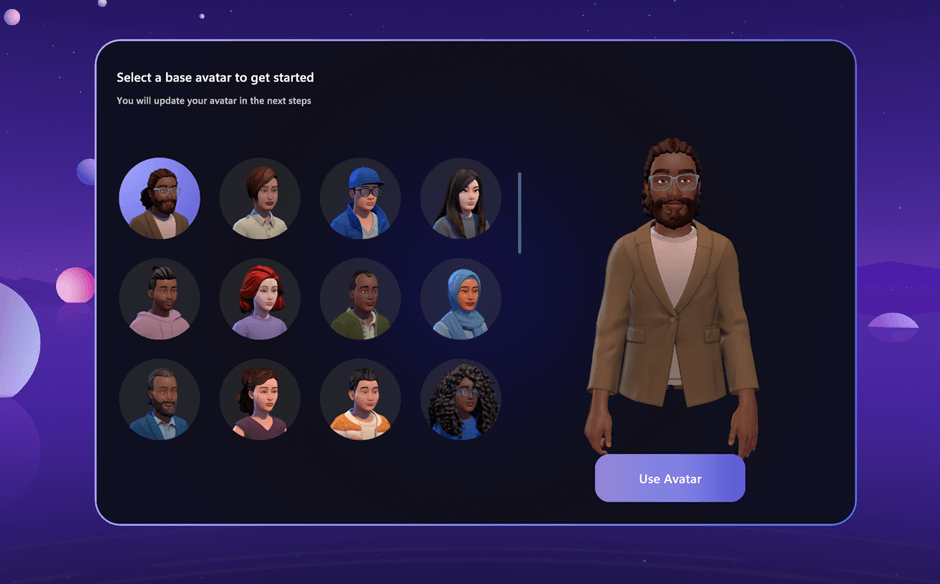
When joining for the first time, you will be prompted to configure your avatar.
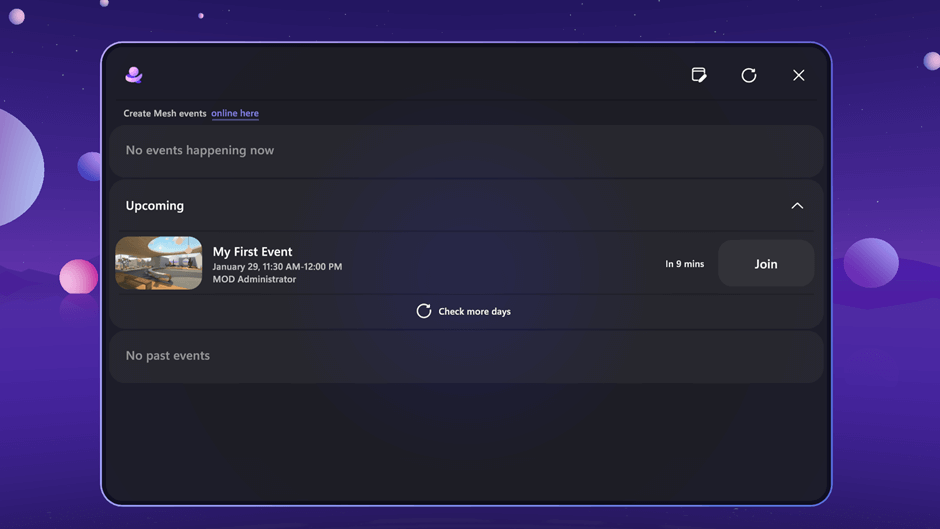
On the Mesh Dashboard, you’ll find the event you previously created. Note that events will only be visible here if they are synced with your Outlook calendar.
7. Join the event
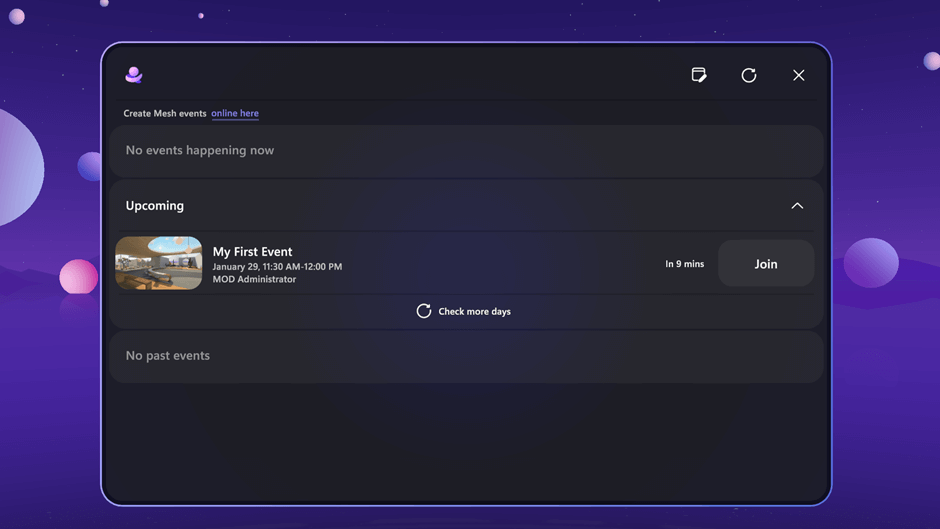
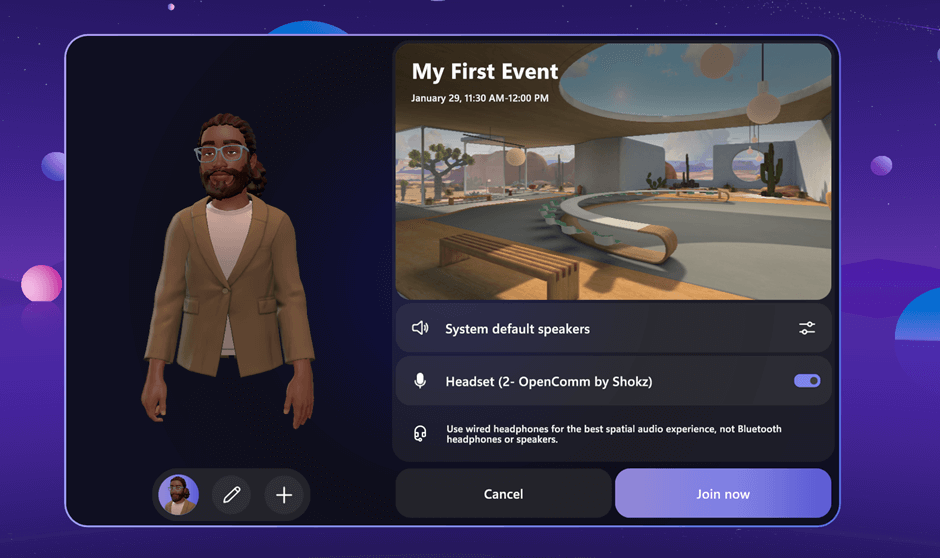
Choose your audio settings.
8. Experience the thrill of your first immersive meeting – it’s even more enjoyable when shared with your colleagues!
Summary
The 6-month Mesh Trial is a great way to explore the benefits of immersive collaboration and Events. However, the Mesh trial is a unique chance and should be planned carefully to get the most out of it.
Tip 1: To prepare effectively, especially for larger enterprises with thousands of users, consider using a Microsoft Teams Premium Trial with 25 users for 30 days, or buying a few Teams Premium licenses. This approach is very useful for setting up and getting ready for the Mesh trial.
Tip 2: To get a list of users who have signed in to Mesh, check out this article. This will help you plan for the demand of Teams Premium licenses after the trial.
If you need any help, please contact us we have plenty of templates and user cases to help you to get most out of it – > hello@hololux.com and learn more here.
Best, Christian