Embark on a journey to add a dash of digital enchantment to your Microsoft Mesh experience. Immerse yourself in creating an engaging environment that engages participants in a search for hidden gifts in a winter wonderland. Follow this step-by-step guide to weave together the elements of Unity and visual scripting to transform a static scene into a living adventure.
Step 1: Concept Overview
Our Winter Wonderland experience encourages exploration by hiding gifts in the environment. These aren’t just ordinary presents; they occasionally move due to an enchantment. When collected, each present reveals part of a poem, and collecting all the presents rewards players with the ability to fly on Santa’s sleigh. This interaction adds a layer of engagement and motivates participants to share their discoveries with friends.
Step 2: Understand the Logic
Before we dive into the technical setup, let’s outline the logic of the game. The system consists of two main components: individual gifts and a poem manager. Each gift has two logic entry points: OnInterval for movement and a selection mechanism for when it’s found. The Poem Manager tracks the progress of the game, determines which part of the poem to reveal, and communicates with the Gifts to display the poem text.
Step 3: Setup in Unity
Hierarchy and scripts: Start by creating a parent object in your Unity hierarchy for the poem manager, complete with a manager script and a Local Script Scope component for the minigame locale. Each gift will need:
- An Animator for motion animations.
- An AudioSource for opening sounds.
- A TextMeshPro text component to display the poem.
- A script engine: Assign a visual script to the Script Machine and make sure it has a Mesh Interactable Setup component. This setup is critical for enabling interaction with the gifts.
Step 4: Animator Configuration
Configure the animator with state transition trigger variables. These triggers allow the animation to change from one state to another based on interactions or time intervals. Make sure that all Presents are configured similarly and are children of the Manager object in the hierarchy.
Step 5: Visual Scripting Magic
On Interval Event: Set an interval (for example, 1 second) to trigger random movement animations for the gifts. Use a Range Node to generate a random number that decides which animation to play, adding variety to the moves.
On Select Logic: Implement logic to ensure that a gift can only be interacted with once. After the first interaction, disable further interactions and signal the parent script (Poem Manager) to retrieve and display the appropriate poem part.
Step 6: Role of the Poem Manager
When a presenter selects a poem, the Poem Manager retrieves the correct poem segment, updates the progress counter, and communicates back to the presenter to display the poem text. This back-and-forth communication is facilitated by custom event triggers within the visual scripting environment.
Step 7: Enjoy the interaction
With everything set up, launch the scene and enjoy the interaction. Gifts will occasionally move, enticing players to explore. When a gift is found and selected, it reveals part of the poem, adding to the Winter Wonderland experience.
Step 8: Final touches
After setting up the mini-game, you may want to consider adding additional layers of interaction, such as sound effects, visual effects (e.g., snowflakes when a present is opened), or additional animations.
This tutorial outlines the basic steps for bringing an engaging experience to life in Microsoft Mesh. By encouraging exploration and interaction, you can create a memorable digital environment that stands out from the ordinary. Are you ready to take your Mesh experience to the next level? Stay tuned for more adventures in creativity and coding!
Here is another tutorial.